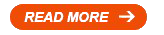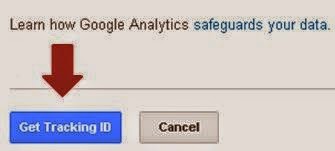How to Add Google Analytics to Blogger
Posted On:
January 31, 2014
After setting up your blog and started publishing quality content, the
next thing that you will be doing is to track the traffic statistics so
you would know more about the visitors and who are visiting your blog,
from what location they are, and the time they send on your blog etc.
Google Analytics is one of the best tool provided by Google that you can use to easily track and check real and accurate stats
of our blog traffic. By adding Google Analytics to your blog, you can
also check your blog’s bounce rate, unique visitors, page views and
visits. Keep in mind that you always need to track the traffic
statistics of your blog so you will know what’s happening on your blog
and the behavior of your visitors. Those are the benefits that you can
get when you use Google Analytics in your blog so let's start using it and here's how to do it:
How to Create Google Analytics Account
Before you can add GA tracking code to your blog you need a GA account. Follow below steps:
1. Go to Google Analytics.
2. Now sign in with your Google or Gmail account. Click on “Sign Up” button on the next page.
3. Once you click the sign up button you will redirect to next page there you have to fill out a simple form by entering your Blog Title, URL, your Country, Blog Category and Account name. You can enter your blog title as your account name or can choose anything else which helps you to recognize your blog. See below screenshot for complete process.
4. Once you fill out all the details click on “Get Tracking ID” button.
5. Now click on “I Accept” on “GOOGLE ANALYTICS TERMS OF SERVICE” pop up page.
How to add Google Analytic ID to Blogger
1. Go to Blogger >Settings > Other
2. Now under the “Analytics Web Property ID” enter your Tracking ID in the text field.
3.Click on “Save Settings” button.
5. Click on "Save template". You are done!
That's it! you have completed all the process of installing and adding Google Analytics in blogger. It will take approx 24 hours to show your traffic report in Google Analytics.
Before you can add GA tracking code to your blog you need a GA account. Follow below steps:
1. Go to Google Analytics.
2. Now sign in with your Google or Gmail account. Click on “Sign Up” button on the next page.
3. Once you click the sign up button you will redirect to next page there you have to fill out a simple form by entering your Blog Title, URL, your Country, Blog Category and Account name. You can enter your blog title as your account name or can choose anything else which helps you to recognize your blog. See below screenshot for complete process.
5. Now click on “I Accept” on “GOOGLE ANALYTICS TERMS OF SERVICE” pop up page.
6. If
everything is fine then you will get a Tracking ID like “UA-39789012-1″
at the top left corner and a Tracking code in a box. Now let’s go to the
next step.
Adding Google Analytics to Blogger
To add GA in your blog you have to perform 2 steps. First you have to add your Tracking ID in blogger settings and then put the tracking code in your template.
1. Go to Blogger >Settings > Other
2. Now under the “Analytics Web Property ID” enter your Tracking ID in the text field.
3.Click on “Save Settings” button.
How to add Tracking Code
1. Go to Blogger > Template >Edit HTML.
2. Make sure you backup your blog template, just in case something goes wrong.
3. Now search for "</head>"and then paste your Tracking Code just above it.
5. Click on "Save template". You are done!
That's it! you have completed all the process of installing and adding Google Analytics in blogger. It will take approx 24 hours to show your traffic report in Google Analytics.
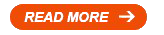
GLOBE Unli Text to All Networks, Unli Call Promo List (2014)
Posted On:
January 27, 2014
Here is the complete list of Globe Go ALL NET promo.
You can now enjoy unlimited text to all network plus unlimited calls to all Globe and TM friends plus minute of calls to other networks! You can also add the consumable minutes of mobile internet browsing with selected ALL Net offer!
Register to a promo and enjoy!
Go ALLNET25
Enjoy unlimited texts to all other networks with 75 minutes of calls to all your Globe and TM friends! Also added 5 minutes of calls to other networks and 5MB consumable internet access to Facebook.
This promo is valid for 1 day for only P25.00 Just dial *143# and choose ALLNET25. Or simply text ALLNET25 and send it to 8888.
Go ALLNET70
3 days of unlimited texts to all networks plus 115 minutes of calls to all your Globe and TM friends. Also, 5 minutes of calls to other networks and consumable 5MB of mobile internet access to your Facebook for only P70.00.
To register, just dial *143# and choose GoALLNET70 or your can simply text ALLNET70 and send it to 8888.
Go ALLNET200
For only P200.00, you can now enjoy your unlimited Texts to all networks plus 6 hours and 50minutes of calls to all your Globe and TM friends. In addition, you can also call your friends in other networks for 10minutes and Free 10MB internet access to Facebook for 7 days/1 week.
To avail this promo, just register by dialing *143# and choose GoALLNET200 or for fast and easy registration, just text ALLNET200 and send it to 8888.
Go ALLNET300
Enjoy unlimited texts to all networks plus 9 hours and 40minutes of calls to all your Globe and TM friends! You have also 15 minutes worth of calls to your friends in other networks and 10MB internet access to Facebook, for only P300.00 valid for 15 days or half-a-month.
Register by simply dialing *143# and choose GoALLNET300. To make it easy, you can also register by simply texting ALLNET300 and send it to 8888.
GoALLNET500
Unlimited texts to all networks plus 11 hours and 50 minutes of calls to all your family and friends in Globe and TM! Also included 20 minutes worth of calls to other network and 10MB mobile internet access to Facebook. This is valid for 30 days/ 1month for only P500.00!
Register now by dialing *143 and choose GoALLNET500. For fast and easy registration, you can also text ALLNET500 and send it to 8888.
Please wait for confirmation message and read other instructions and reminders regarding this promo.
You can now enjoy unlimited text to all network plus unlimited calls to all Globe and TM friends plus minute of calls to other networks! You can also add the consumable minutes of mobile internet browsing with selected ALL Net offer!
Register to a promo and enjoy!
Go ALLNET25
Enjoy unlimited texts to all other networks with 75 minutes of calls to all your Globe and TM friends! Also added 5 minutes of calls to other networks and 5MB consumable internet access to Facebook.
This promo is valid for 1 day for only P25.00 Just dial *143# and choose ALLNET25. Or simply text ALLNET25 and send it to 8888.
Go ALLNET70
3 days of unlimited texts to all networks plus 115 minutes of calls to all your Globe and TM friends. Also, 5 minutes of calls to other networks and consumable 5MB of mobile internet access to your Facebook for only P70.00.
To register, just dial *143# and choose GoALLNET70 or your can simply text ALLNET70 and send it to 8888.
Go ALLNET200
For only P200.00, you can now enjoy your unlimited Texts to all networks plus 6 hours and 50minutes of calls to all your Globe and TM friends. In addition, you can also call your friends in other networks for 10minutes and Free 10MB internet access to Facebook for 7 days/1 week.
To avail this promo, just register by dialing *143# and choose GoALLNET200 or for fast and easy registration, just text ALLNET200 and send it to 8888.
Go ALLNET300
Enjoy unlimited texts to all networks plus 9 hours and 40minutes of calls to all your Globe and TM friends! You have also 15 minutes worth of calls to your friends in other networks and 10MB internet access to Facebook, for only P300.00 valid for 15 days or half-a-month.
Register by simply dialing *143# and choose GoALLNET300. To make it easy, you can also register by simply texting ALLNET300 and send it to 8888.
GoALLNET500
Unlimited texts to all networks plus 11 hours and 50 minutes of calls to all your family and friends in Globe and TM! Also included 20 minutes worth of calls to other network and 10MB mobile internet access to Facebook. This is valid for 30 days/ 1month for only P500.00!
Register now by dialing *143 and choose GoALLNET500. For fast and easy registration, you can also text ALLNET500 and send it to 8888.
Please wait for confirmation message and read other instructions and reminders regarding this promo.
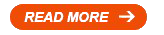
How to submit or add your Blogger blog to Bing webmaster tools for SEO
Posted On:
January 18, 2014
These are the steps on how to submit or add your Blogger blog to Bing Webmaster Tools:
1. Go to Bing Webmaster Tools and Sign In with your Microsoft account. If you don't have an account with Microsoft like Hotmail email account, then you need to sign up. The first thing you need to do here is add your Blogger blog site. Click on "Add Your Site" button and then Enter your website URL and add your sitemap select alert preferences and then click on "Add" button.
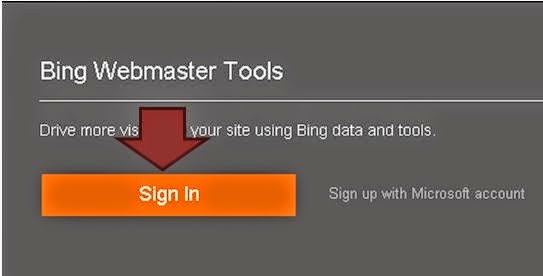 |
| Sign In with your Microsoft account. If you don't have an account with Microsoft like Hotmail email account, then you need to sign up. |
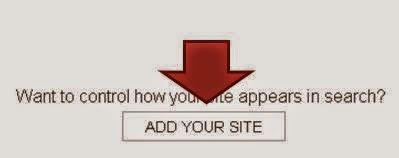 |
| Click on Add your site button to continue |
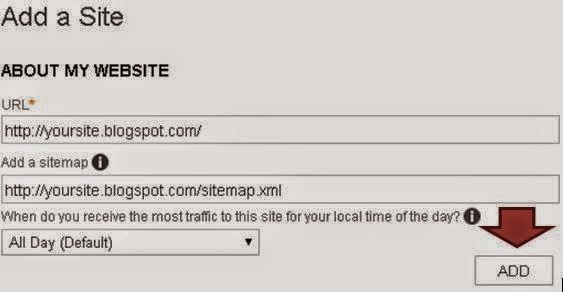 |
| Click on "Add Your Site" button and then Enter your website URL and add your sitemap select alert preferences and then click on "Add" button. |
Verifying your Blogger blog site to Bing Webmaster Tools:
2. Then next thing that we need to do here now is to verify the ownership of your site. There are three(3) options that you can do to verify your Blogger blog site, but the best way to do it is to use META Tag verification like what we have in Google Webmaster Tools.Meta tag verification is easy and simple, you'll just copy the code and then paste in to your Blogger blog template (follow the steps given on how to verify your site using meta tag). Once done click "Verify" button below to verify your ownership.
 |
| Sample of Meta tag that you need to paste on your Blogger blog Template. |
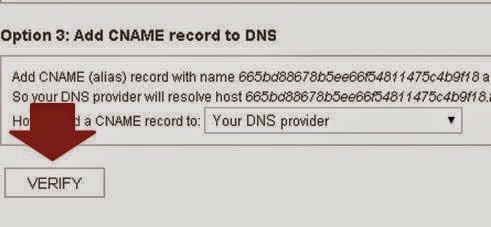 |
| Once done click "Verify" button below to verify your ownership. |
 |
| Once verified, you'll see this above the verification page. |
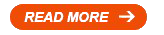
How to Apply for EON Visa Debit Card in UnionBank Philippines
Posted On:
January 14, 2014
Do you want to apply for EON Visa Debit Card by Union bank, but don't
know how? Applying for EON Visa Debit Card is very easy. You just need
to Fill out the form online and then claim your card once it's
available. You can claim your EON Visa Debit Card at any Union Bank
branch that you have selected. Union Bank did a good job in processing
EON Visa Debit Card for all of the applicant who wants to have one. I
did apply online and did get my EON Visa Debit Card fast and easy!
Online application for EON Visa Debit Card is made available to give you the convenience of getting it, in a single branch visit.
You can perform the following transactions using UnionBank EON Visa Debit Card:
1. Pay your purchases at any accredited Visa Merchants
2. Pay your online purchases
3. Verify your PayPal account
4. Withdraw your PayPal fund
5. Fund your PayPal Account Balance
6. Withdraw from any Megalink, Bancnet or Expressnet ATM nationwide and any Visa Plus ATM worldwide
7. Reload and Cash-out your GCash Wallet through the UnionBank’s eMoney Xchange
8. Receive remittance via Visa Money Transfer at a zero pesos
9. Can be used as savings account (the Eon Cyber Account is an interest-bearing account)
10. Manage and access your Cyber Account on your computer/ laptop/ notebooks
11. Manage and access your Cyber Account on your mobile devices/ Smartphones
12. Pay your bills online
The good thing about it is that, EON Visa Debit Card does not have restriction on your initial deposit as well as your monthly maintaining balance. You can leave your account empty without being penalized by the bank.
Note: If you wish to earn the interest of 0.25%, you have to make sure that your average daily balance is above P10,000. You also have to pay the annual fee of 350 pesos. In addition, UnionBank EON Visa Debit Cardholders are subjected to 20% withholding tax.
Even when you are abroad and can’t locate any UnionBank ATM in that country. With the UnionBank Eon Visa Debit Card, you can withdraw cash from any international Visa PLUS ATMs. You can perform any transaction you want even if you are abroad, as long as there is sufficient fund in your account.
List of accepted valid IDs is provided below, in the order of preference of UnionBank:
1. Passport, including those issued by foreign governments
2. Seaman's Book
3. Driver's license
4. NBI Clearance
5. GSIS e-Card/SSS card
6. License to own/Permit to carry firearm
7. Professional Regulatory Commission (PRC) identification card/Integrated Bar of the Philippines (IBP) identification cards
8. Tax identification card
9. Alien Certificate of Registration (ACR)/Immigrant Certificate og Registration (ICR)/Special Investor Resident Visa (SIRV)/PRA Special Resident Visa (SRRV)
10. OFW identification card
11. Government Office and GOCC identification cards (e.g., Armed Forces of the Philippines, Home Development Mutual Fund, etc.)
12. Philippine Health Insurance Corporation (PhilHealth) identification card
13. Certification from the National Council for the Welfare of Disabled (NCWDO)
14. Police clearance
15. Digitized voter's identification card
16. DSWD Certification
17. Company identification cards issued by private entities or institutions registered or supervised or regulated either by the BSP, SEC or the Insurance Commission
18. Senior Citizen identification card
19. Postal identification card
20. Barangay certification
Notes for your ID:
*ID/s must be unexpired and must be photograph bearing.
*ID/s shall be obtained or secured pursuant to the preference of the Bank based on authenticity and reliability of said documents. The Bank officers/ personnel may require presentation of other identification documents in order to be satisfied as to the true identity of the customer and/or principal opening the account.
*Originals of all the company/personal identification documents should be presented to the bank. For companies which submit copies of the originals, the Corporate Secretary should attest to the authenticity of these through a notarized Secretary's Certificate.
*Validity/expiry of NBI clearance is 1 year from the date of issuance
*ACR I-Card, for foreign residents only.
These are the steps on how to have your own EON Visa Debit Card:
1. Go to their website [Unionbank EON online application] and fill out the necessary information in EON’s online application. After filling out the application, you will receive an SMS and email notification indicating your reference number and selected UnionBank pick-up branch. Please take note of this information.
2. Please prepare the opening account requirements of 350 pesos for your first annual fee and a photocopy of one valid ID.
Note: Please bring some additional valid ID's with you, because they might ask you to present more than one valid ID to positively establish identity, permanent address and source of funds.
3.Once you received an SMS and email notification from The EON Team, you may immediately visit your selected available UnionBank pick-up branch and present your reference number. Receive your EON Visa Debit Card once they already confirmed your application.
Start enjoying the many benefits EON Visa Debit Card has to offer for
their customers! You can use it for PayPal, iTunes, online and mobile
banking, online shopping and more!
Online application for EON Visa Debit Card is made available to give you the convenience of getting it, in a single branch visit.
You can perform the following transactions using UnionBank EON Visa Debit Card:
1. Pay your purchases at any accredited Visa Merchants
2. Pay your online purchases
3. Verify your PayPal account
4. Withdraw your PayPal fund
5. Fund your PayPal Account Balance
6. Withdraw from any Megalink, Bancnet or Expressnet ATM nationwide and any Visa Plus ATM worldwide
7. Reload and Cash-out your GCash Wallet through the UnionBank’s eMoney Xchange
8. Receive remittance via Visa Money Transfer at a zero pesos
9. Can be used as savings account (the Eon Cyber Account is an interest-bearing account)
10. Manage and access your Cyber Account on your computer/ laptop/ notebooks
11. Manage and access your Cyber Account on your mobile devices/ Smartphones
12. Pay your bills online
The good thing about it is that, EON Visa Debit Card does not have restriction on your initial deposit as well as your monthly maintaining balance. You can leave your account empty without being penalized by the bank.
Note: If you wish to earn the interest of 0.25%, you have to make sure that your average daily balance is above P10,000. You also have to pay the annual fee of 350 pesos. In addition, UnionBank EON Visa Debit Cardholders are subjected to 20% withholding tax.
Even when you are abroad and can’t locate any UnionBank ATM in that country. With the UnionBank Eon Visa Debit Card, you can withdraw cash from any international Visa PLUS ATMs. You can perform any transaction you want even if you are abroad, as long as there is sufficient fund in your account.
List of accepted valid IDs is provided below, in the order of preference of UnionBank:
1. Passport, including those issued by foreign governments
2. Seaman's Book
3. Driver's license
4. NBI Clearance
5. GSIS e-Card/SSS card
6. License to own/Permit to carry firearm
7. Professional Regulatory Commission (PRC) identification card/Integrated Bar of the Philippines (IBP) identification cards
8. Tax identification card
9. Alien Certificate of Registration (ACR)/Immigrant Certificate og Registration (ICR)/Special Investor Resident Visa (SIRV)/PRA Special Resident Visa (SRRV)
10. OFW identification card
11. Government Office and GOCC identification cards (e.g., Armed Forces of the Philippines, Home Development Mutual Fund, etc.)
12. Philippine Health Insurance Corporation (PhilHealth) identification card
13. Certification from the National Council for the Welfare of Disabled (NCWDO)
14. Police clearance
15. Digitized voter's identification card
16. DSWD Certification
17. Company identification cards issued by private entities or institutions registered or supervised or regulated either by the BSP, SEC or the Insurance Commission
18. Senior Citizen identification card
19. Postal identification card
20. Barangay certification
Notes for your ID:
*ID/s must be unexpired and must be photograph bearing.
*ID/s shall be obtained or secured pursuant to the preference of the Bank based on authenticity and reliability of said documents. The Bank officers/ personnel may require presentation of other identification documents in order to be satisfied as to the true identity of the customer and/or principal opening the account.
*Originals of all the company/personal identification documents should be presented to the bank. For companies which submit copies of the originals, the Corporate Secretary should attest to the authenticity of these through a notarized Secretary's Certificate.
*Validity/expiry of NBI clearance is 1 year from the date of issuance
*ACR I-Card, for foreign residents only.
These are the steps on how to have your own EON Visa Debit Card:
1. Go to their website [Unionbank EON online application] and fill out the necessary information in EON’s online application. After filling out the application, you will receive an SMS and email notification indicating your reference number and selected UnionBank pick-up branch. Please take note of this information.
 |
| Fill out the Application. |
Note: Please bring some additional valid ID's with you, because they might ask you to present more than one valid ID to positively establish identity, permanent address and source of funds.
3.Once you received an SMS and email notification from The EON Team, you may immediately visit your selected available UnionBank pick-up branch and present your reference number. Receive your EON Visa Debit Card once they already confirmed your application.
 |
| After filling out, An email or a text message will be sent to you by The EON Team. |
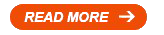
How to add your Blogger blog to Google Webmaster Tools
Posted On:
January 12, 2014
Started to create a Blogger blog recently and wanted to rank it better
in search engines? That can happen if your Blogger blog will perform
well by analyzing and properly optimizing your blog posts. There are
many SEO tools out there that you can use to analyze, luckily, Google
webmaster tools is available for people like you and me wherein we can
use this to analyze our Blogger blog and this is totally for free. This
is for us to know our Blogger blogs performance in search engine. Here's
how we can add Blogger blog to Google webmaster tools.
Google
webmaster tool provides you a detailed report and data on your blogs
search traffic, crawl status, index results and much more. It' s also a
nice handy tool that shows how your blog appears to bots, how it
perform, and how many number of times it appeared in search engine.
Google
webmaster tool notifies you if there is any problem within your Blogger
blog that prevents crawlers from accessing your pages.Google webmaster
tools can make your blog Google friendly by using and understanding all
the elements on how you can analyze and properly optimize your blog
posts . By submitting your blog sitemap in Google webmaster tools you
are making bots to crawl your pages better. Each and every blogger, web
developer, or webmaster must submit their blog to Google webmaster
tools.
These are the steps on how to submit or add your Blogger blog to Google Webmaster Tools:
1.Sign into Google Webmaster Tools with your Google Account.
2.Type the URL of your Blogger blog that you want to add.
 |
| Make sure you type the entire URL, such as http://yoursite.blogspot.com/ and then click the Add a Site button to continue. |
3. The Site verification page opens.Click on Alternate methods tab, then
select HTML tag. Follow the instruction that was given on that option
to verify your Blogger blog site.HTML tag is the easiest way to verify
your Blogger blog to Google webmaster tools.
 |
| You will now see a Meta tag, just copy it. Now in your Blogger dashboard go to template; edit HTML and paste the Meta tag just below the <head> Tag |
 |
| After Putting meta Tag in HTML. Click on verify button in webmasters Tools. |
You can
actually add as many sites you own in Google webmaster tools and since
your site is just new , no data will show yet in Google webmaster tools.
After the verification process the next thing that you have to do is to
submit your sitemap to Google webmaster tools. You must learn how to
create sitemap in Blogger and how to add Blogger sitemap to Google
webmaster tools. In order to see data, report and graph just wait for a
day after the submission of your Blogger sitemap.
Note: Make sure that you verify your Blogger blog first, so you can access the features in Google webmaster tools.
Here is a list of the types of URLs you can add as a site:
http://example.com/
https://example.com/
ftp://ftp.example.com/
http://bar.example.com/
http://foo.bar.example.com/
http://www.example.com/foo/
http://www.example.com/foo/bar/
http://foo.bar.example.com/catalog/dresses/
If
your site http://www.example.com has separate sections for different
countries, Google Webmaster Tool recommends adding each of those
subsites or subfolders as a separate site.
Example:
You have a travel site with specific subfolders covering Ireland,
France, and Spain, you could add the following sites to your Webmaster
Tools account:
http://www.example.com
http://www.example.com/france
http://www.example.com/ireland
http://www.example.com/spain
Similarly, if your site has http:// and https:// versions, you should add each as a separate site.
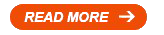
Philippines Prefix Numbers List
Posted On:
January 6, 2014
Ever wonder what network your friends prefix numbers belongs to? I
felt that kind of situation wherein I am registered for unlimited call
and text for the same network that I’m using, then suddenly a friend of
mine texted me with a different prefix number, so I replied to my friend
even though I’m not sure if he’s on the same network, then on my second
response, my phone started failing when sending text messages to my
friend and others, even on the same network and that’s because I texted
my friend with a different network, so I ran out of load because of
that. I went out to load up my phone and to continue using my unlimited
call and text. Lesson learned for me, that’s why I wanted to share this
to some people who needed this kind of information and for us prevent
Extra Charges of our telecommunications.
Here's the list of Prefix numbers:
0905 - Globe / Touch Mobile
0906 - Globe / Touch Mobile
0915 - Globe / Touch Mobile
0916 - Globe / Touch Mobile
0917 - Globe / Touch Mobile
0926 - Globe / Touch Mobile
0927 - Globe / Touch Mobile
0935 - Globe / Touch Mobile
0936 - Globe / Touch Mobile
0937 - Globe / Touch Mobile
0994 - Globe / Touch Mobile
0996 - Globe / Touch Mobile
0997 - Globe / Touch Mobile
0817 - Globe / Touch Mobile
0907 - Smart / TnT
0908 - Smart / TnT
0909 - Smart / TnT
0910 - Smart / TnT
0912 - Smart / TnT
0918 - Smart / TnT
0919 - Smart / TnT
0920 - Smart / TnT
0921 - Smart / TnT
0928 - Smart / TnT
0929 - Smart / TnT
0930 - Smart / TnT
0938 - Smart / TnT
0939 - Smart / TnT
0989 - Smart / TnT
0946 - Smart / TnT
0947 - Smart / TnT
0948 - Smart / TnT
0998 - Smart / TnT
0949 - Smart / TnT
0999 - Smart / TnT
0813 - Smart / TnT
0922 - Sun Cellular
0923 - Sun Cellular
0925 - Sun Cellular
0932 - Sun Cellular
0933 - Sun Cellular
0934 - Sun Cellular
0942 - Sun Cellular
0943 - Sun Cellular
Other Networks:
0973 - Exetel
0974 - Exetel
0977 - Next Mobile
0979 - Next Mobile
Let me know if I missed something here. I'll be putting an update here once there's a new prefix available. Feel free to put a comment of provide an additional information that can help our viewers regarding this article. Thank you!
Here's the list of Prefix numbers:
0905 - Globe / Touch Mobile
0906 - Globe / Touch Mobile
0915 - Globe / Touch Mobile
0916 - Globe / Touch Mobile
0917 - Globe / Touch Mobile
0926 - Globe / Touch Mobile
0927 - Globe / Touch Mobile
0935 - Globe / Touch Mobile
0936 - Globe / Touch Mobile
0937 - Globe / Touch Mobile
0994 - Globe / Touch Mobile
0996 - Globe / Touch Mobile
0997 - Globe / Touch Mobile
0817 - Globe / Touch Mobile
0907 - Smart / TnT
0908 - Smart / TnT
0909 - Smart / TnT
0910 - Smart / TnT
0912 - Smart / TnT
0918 - Smart / TnT
0919 - Smart / TnT
0920 - Smart / TnT
0921 - Smart / TnT
0928 - Smart / TnT
0929 - Smart / TnT
0930 - Smart / TnT
0938 - Smart / TnT
0939 - Smart / TnT
0989 - Smart / TnT
0946 - Smart / TnT
0947 - Smart / TnT
0948 - Smart / TnT
0998 - Smart / TnT
0949 - Smart / TnT
0999 - Smart / TnT
0813 - Smart / TnT
0922 - Sun Cellular
0923 - Sun Cellular
0925 - Sun Cellular
0932 - Sun Cellular
0933 - Sun Cellular
0934 - Sun Cellular
0942 - Sun Cellular
0943 - Sun Cellular
Other Networks:
0973 - Exetel
0974 - Exetel
0977 - Next Mobile
0979 - Next Mobile
Let me know if I missed something here. I'll be putting an update here once there's a new prefix available. Feel free to put a comment of provide an additional information that can help our viewers regarding this article. Thank you!