How to Add Google Analytics to Blogger
Posted On:
January 31, 2014
After setting up your blog and started publishing quality content, the
next thing that you will be doing is to track the traffic statistics so
you would know more about the visitors and who are visiting your blog,
from what location they are, and the time they send on your blog etc.
Google Analytics is one of the best tool provided by Google that you can use to easily track and check real and accurate stats
of our blog traffic. By adding Google Analytics to your blog, you can
also check your blog’s bounce rate, unique visitors, page views and
visits. Keep in mind that you always need to track the traffic
statistics of your blog so you will know what’s happening on your blog
and the behavior of your visitors. Those are the benefits that you can
get when you use Google Analytics in your blog so let's start using it and here's how to do it:
How to Create Google Analytics Account
Before you can add GA tracking code to your blog you need a GA account. Follow below steps:
1. Go to Google Analytics.
2. Now sign in with your Google or Gmail account. Click on “Sign Up” button on the next page.
3. Once you click the sign up button you will redirect to next page there you have to fill out a simple form by entering your Blog Title, URL, your Country, Blog Category and Account name. You can enter your blog title as your account name or can choose anything else which helps you to recognize your blog. See below screenshot for complete process.
4. Once you fill out all the details click on “Get Tracking ID” button.
5. Now click on “I Accept” on “GOOGLE ANALYTICS TERMS OF SERVICE” pop up page.
How to add Google Analytic ID to Blogger
1. Go to Blogger >Settings > Other
2. Now under the “Analytics Web Property ID” enter your Tracking ID in the text field.
3.Click on “Save Settings” button.
5. Click on "Save template". You are done!
That's it! you have completed all the process of installing and adding Google Analytics in blogger. It will take approx 24 hours to show your traffic report in Google Analytics.
Before you can add GA tracking code to your blog you need a GA account. Follow below steps:
1. Go to Google Analytics.
2. Now sign in with your Google or Gmail account. Click on “Sign Up” button on the next page.
3. Once you click the sign up button you will redirect to next page there you have to fill out a simple form by entering your Blog Title, URL, your Country, Blog Category and Account name. You can enter your blog title as your account name or can choose anything else which helps you to recognize your blog. See below screenshot for complete process.
5. Now click on “I Accept” on “GOOGLE ANALYTICS TERMS OF SERVICE” pop up page.
6. If
everything is fine then you will get a Tracking ID like “UA-39789012-1″
at the top left corner and a Tracking code in a box. Now let’s go to the
next step.
Adding Google Analytics to Blogger
To add GA in your blog you have to perform 2 steps. First you have to add your Tracking ID in blogger settings and then put the tracking code in your template.
1. Go to Blogger >Settings > Other
2. Now under the “Analytics Web Property ID” enter your Tracking ID in the text field.
3.Click on “Save Settings” button.
How to add Tracking Code
1. Go to Blogger > Template >Edit HTML.
2. Make sure you backup your blog template, just in case something goes wrong.
3. Now search for "</head>"and then paste your Tracking Code just above it.
5. Click on "Save template". You are done!
That's it! you have completed all the process of installing and adding Google Analytics in blogger. It will take approx 24 hours to show your traffic report in Google Analytics.




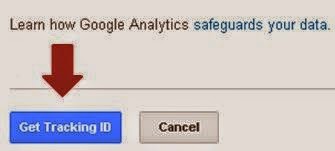








0 comments: